How to install Webex Meetings on MacOS Laptop.
The Webex Meetings desktop app allows you to start and join meetings quickly and easily. You can start and join meetings from desktop app or click a button to schedule a meeting from your calendar application.
Remember, you can also join a Webex meeting using a Web Browser or Mobile Phone.
Click on alternative ways to join a Webex Meeting.
2. Open the download Webex Meeting file.
3. The Mac package installer will appear, click on the Cisco Webex Meetings.pkg icon.
4. Click the "Continue" button and in the Introduction and Read Me screen.
6. Click the "Install" button in the Installation Type screen.
7. If presented with the install verification, input you MacOS username and password, the same login details you use to login to your MacOS Laptop.
8. Wait for the installation to complete.
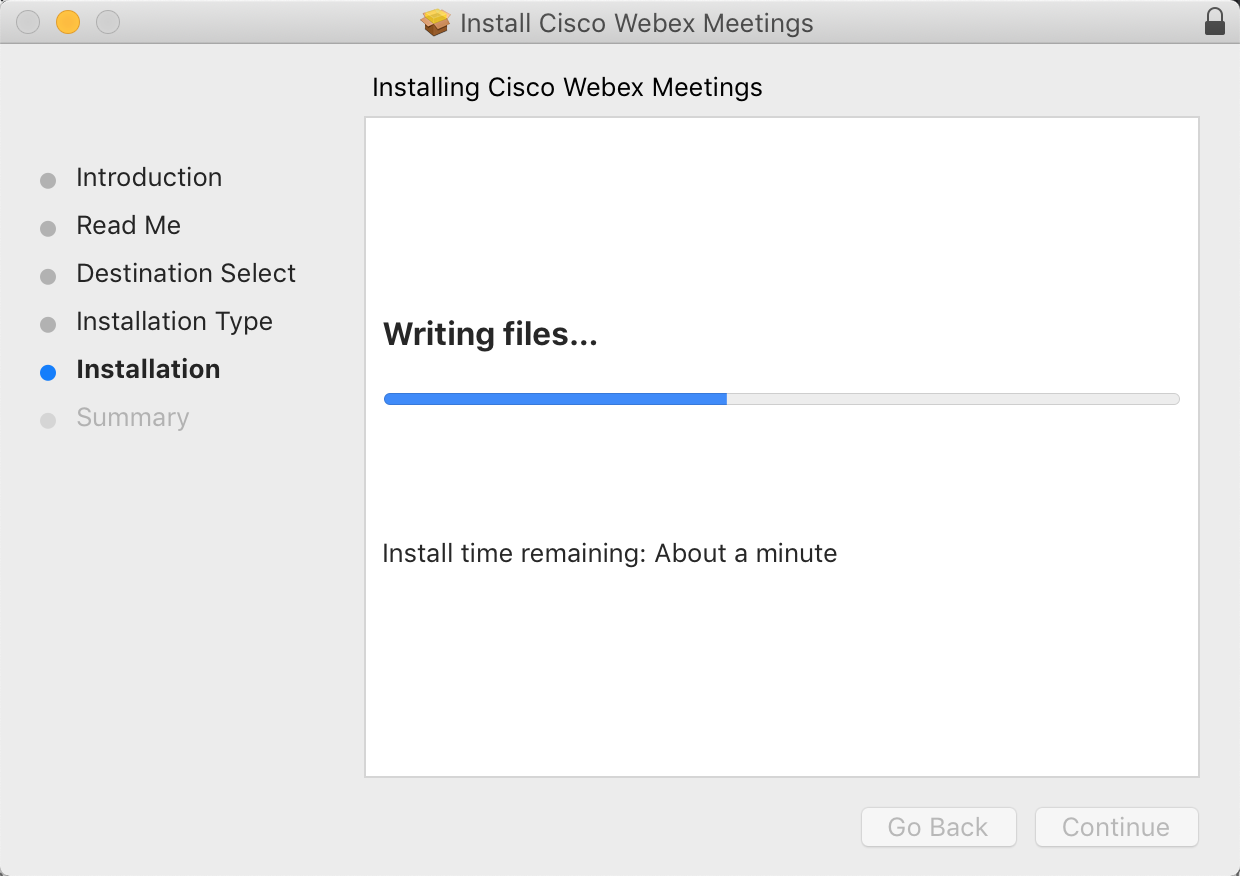
9. Once the installation has finished, you will be presented with the Webex Meetings login sceen.
Input you username and password on the corresponding input box.
If you don't have a Cisco Webex Meeting account, create one by going to
webex.com and click on "Join".
10. Once authenticated, you will directed to the Webex Meeting screen. You can now start to join a meeting you are invited to or Start / Schedule a meeting.
You have now installed and logged in to Cisco Webex Meetings.